How to open my iCloud projects in Drambo auv3 on Mac
Hello. New user here. I love Drambo and am so excited to realise that I can use it in Ableton on my Mac, but I'm having an issue that I hoped you might be able to help with? The short version is that I can't work out how to open my iCloud Drambo projects in the auv3 plugin.
When I load the auv3 in Ableton it give me this message:
I'm not on iPad so can't do exactly what I'm asking, but I select my Drambo folder in my iCloud folder, which it seems to accept. However, I'm finding that I can't open my projects. If I go Project -> Open then it opens a folder called 'Documents' with nothing in it. If I press the button that looks like an arrow pointing downwards into a box (download icon, maybe??) I get a Finder window and can navigate to my project files in my Drambo iCloud folder, but when I try to open them nothing happens - Drambo just sits with the default project. No error message. If I click 'Files' in the Drambo menu then it shows me my Drambo iCloud folder, but if I open the Projects subfolder and try to open a project, the same thing happens.
Possibly related: if I try to save a project created on Drambo, I can't find a way to save it my iCloud Drambo folder, just in local storage.
Thanks!
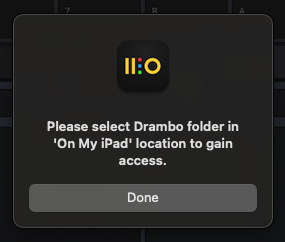
Comments
on Mac select:
user (you)/
iClouddrive/drambo/(projects)
after you showed it the right location it works as expected
(if it doesn't work it doesn't know the path yet)
it doesn't know what to do yet - thats why you see that message ...
maybe you need to open the standalone application Drambo on Mac first and do that, before you open the au in live? ...
maybe you need to activate show public folder in settings of drambo?
keep in mind that can't use AUs inside of drambo when used as AU and that you want to save your samples with the project when you save to iCloud. have fun.
save to iCloud
click where it says local
select iCloud
select current
(means its saved to you/iclouddrive/drambo/projects)
press save
thats it
Hi. Thanks so much for all those ideas. It turned out the correct answer was that I needed to go into settings in the standalone Drambo app and disable public filesystem - thanks for pointing me in that direction because I don't think if I ever would have found that myself!